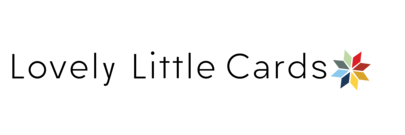FAQ - Here are some commonly asked questions. If you are not finding your answer please email us at [email protected]
What size cards do you offer?
Currently, we offer cards in 5x7 size.
Are the cards vertical or horizontal?
Both! All cards come in both vertical and horizontal designs. Please note that the design may be slightly different for vertical or horizontal.
I get an error message that says "there is text out of the safe area". My card looks fine to me. How do I check and make sure?
Go back to the card editor. On the right hand side of the screen, directly to the left of the green next button, you will see 3 dots with the word "more" underneath. Click "more" and then click "show bleeds". A red outline will appear on your card and you can see where your text is.
When I preview my card design, my image looks a little blurry on the preview. Will it look blurry when printed?
If your image is too small and will actually print blurry, a yellow warning box will pop up. On some card designs, your image may appear soft or blurry in the editor, but if there is no warning, no worries:)
What type of shipping do you offer?
We ship by USPS or FedEx. Standard shipping is $5.95.
Backgrounds and Layouts
I chose a layout, but now I don't want it anymore. How do I get rid of the layout?
Oh that's easy! Simply click the undo button until the layout disappears from your card background.
I've created several cards and saved them and can't decide which one I like the best! How can I view them all with my pictures?
When you create a card and click save, it is stored in your “My Projects”. To see them, click on the person icon to the left of your name, and go to My Projects! You will see them all there. :)
How to I track my order?
Click on the person icon to the left of your name followed by Order History and Details. Click on your order for details.
Mobile Site:
How do I edit the crop of the photo on my card?
Tap on the image and the bottom menu will change. Tap "Edit" followed by “Transform” on the next screen. From here tap and drag to move the crop around. Tap and drag the corners if you want to bring zoom in. Once finished tap “Done” from the upper right followed by the back arrow from the upper left to get back to the main editing screen.
How do I add text?
Tap the text box followed by tapping “Texts” from the bottom menu. Enter desired text and tap “Accept” from the upper right.
How do I add the card to my cart?
Tap the green shopping cart icon from the upper right to review. Scroll down to tap “Add To Cart”.